A few months ago, Adobe released a new version of Premiere Pro – Premiere Pro CC April 2017.
Here is a quick all the cool new features!
New Type Tool & Graphic Objects
One of the biggest changes in the April 2017 release for Adobe Premiere Pro is that you will no longer be able to create a title for use with the old title editor. Well, technically you still can (using CTRL+T), but the shortcuts have been removed and a new set of tools that aim to make it easier to create and animate titles have been added to your timeline view.
In the controls toolbox you will now find the new Type Tool and Vertical Type Tool.
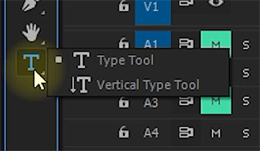
You will also find a set of new tools to draw shapes for your titles using the Pen Tool, Rectangle Tool and the Ellipse Tool.
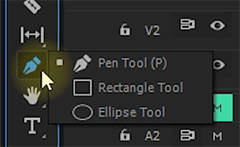
In order to create titles in Premiere Pro CC April 2017, simply select either the new text or the shape tools and click (and drag) into your preview window to create texts and shapes.

You can return to the Selection Tool and then click on your title elements and position them where you want directly in the preview window. This workflow still needs a bit of tweaking in my opinion, I find the switching between the Type Tool and the Selection Tool a bit fiddly, making it sometimes difficult to place elements with ease.

The Essential Graphics panel
Any visual element you create with the new Type and Shape tools will be placed on your timeline into a new element called a Graphic Element. The Graphics Element can contain any number of text, shape and image layers and you can re-arrange them and change their properties within the new Essential Graphics panel.
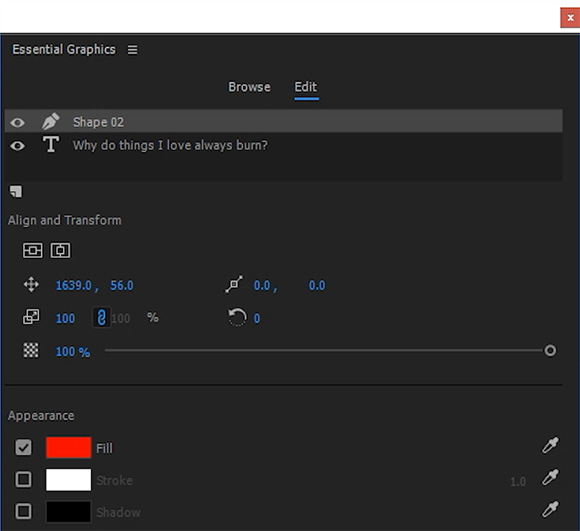
One thing I do not at all like about the new Essential Graphics panel though is that some of the selectors use fixed drop-down boxes that extend far past the height of your computer monitor and you can’t even scroll through them with your mouse wheel. You have to use either shortcut keys, which is troublesome as the list isn’t necessarily sorted alphabetically, or you just have to resort to using the up and down arrows which is just not an enjoyable user experience.
Please Adobe, bring us an editable font selector like you already have in Adobe Photoshop!
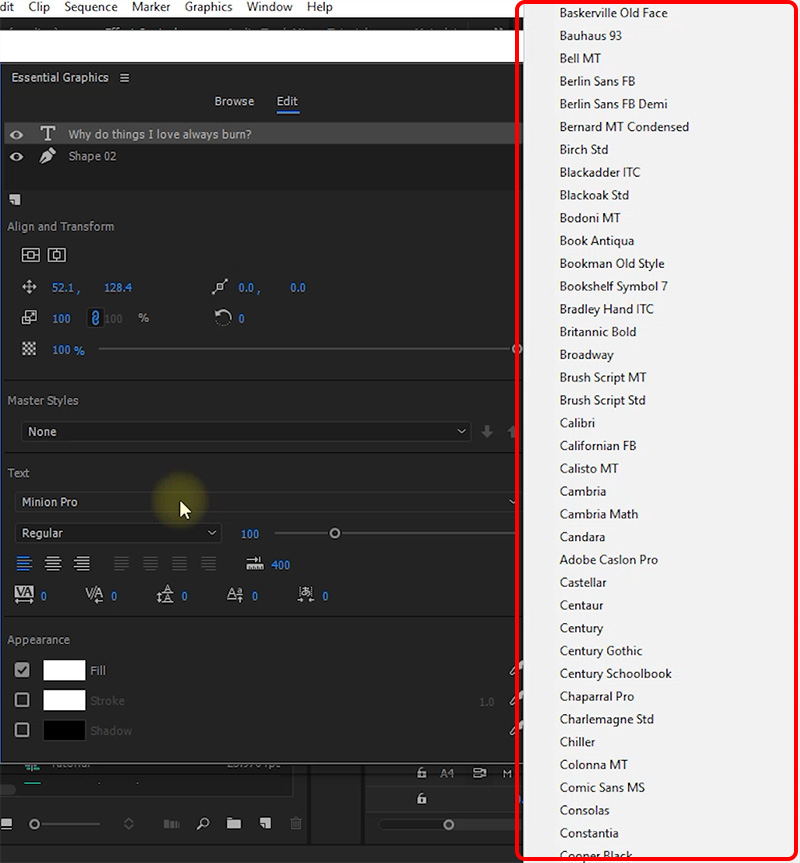
In Premiere Pro CC April 2017, these texts and shapes will also appear in the Effects Control panel when you have the new Graphic Element selected. Some of the properties displayed in the Effects Control panel are not visible in the Essential Graphics panel, primarily properties that you can animate.
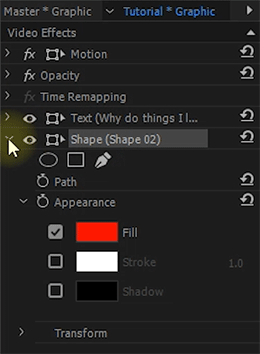
One feature that was not available in the old title tool was animating the elements within your title. With the new title tools in the latest version of Premiere Pro, you can now animate a lot of properties for your title elements independently since they are essentially effects applied to a Graphic Element. This does give you a lot of flexibility and control and I do enjoy this workflow to add simple animations to my titles without having to use Adobe After Effects.
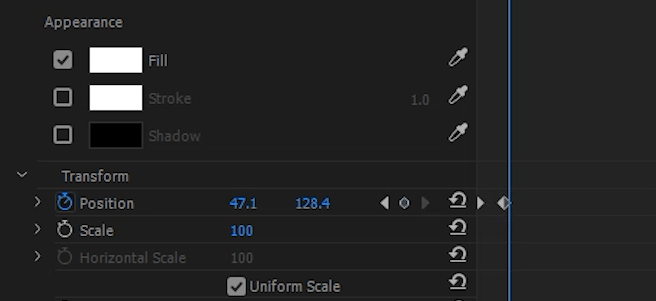
Motion Graphics Templates
One of the big power that comes with the new title tools in Premiere Pro CC April 2017 is that you can create title templates, called Motion Graphics Templates, directly inside Premiere Pro. This means you no longer need to use Adobe After Effects, though you certainly still can, to create simple animated title templates that you can reuse across your projects.
Once you created your title and added whatever animations you might like, you can export your Graphic object as a Motion Graphics template with a custom name. You can save it to your libraries on Creative Cloud or locally on your drive.
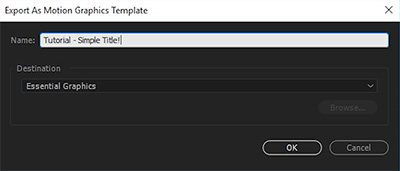
All templates that you have created and imported into Premiere Pro will appear in the Browse tab of the Essential Graphics panel. You can simply drag and drop these templates onto your timeline to use them.

The great thing about the new Motion Graphics templates is that artists creating them using Adobe After Effects can define which properties from their composition are exposed to Premiere Pro users. Once you drop the Motion Graphics template into your project, you can change all of the exposed properties in the Edit tab of the Essential Graphics panel.
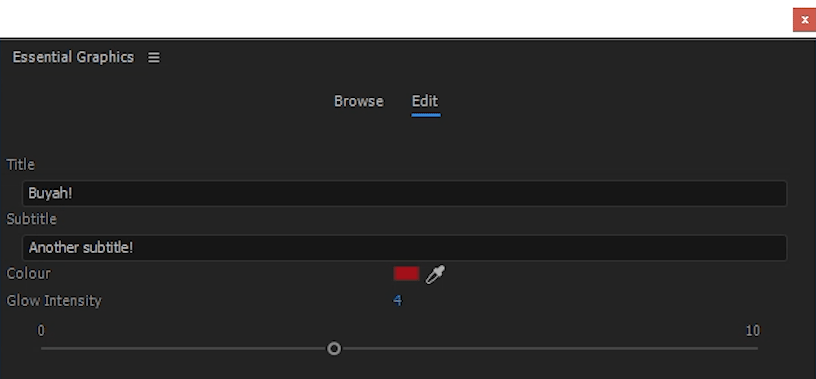
The Essential Sound panel
Working with audio has always been difficult in Adobe Premiere Pro. While it includes a lot of audio effects, these were fiddly to apply and adjust to really create the effect you were after. The new Essential Sound panel included in the April 2017 release provides an easy interface to manage your audio, apply effects and create the sound you are after based on your intent.
You can select any number of audio clips in your project and then select one of 4 audio categories to apply from the Essential Sound panel.
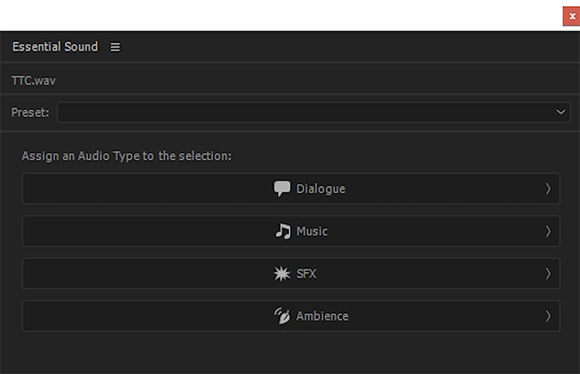
Each category comes with a different set of effects that you can apply simply by ticking a checkbox and adjusting a few sliders. You can, for example, match the loudness across all your clips of dialogue, even out the volume fluctuations or apply equalisation and other effects.
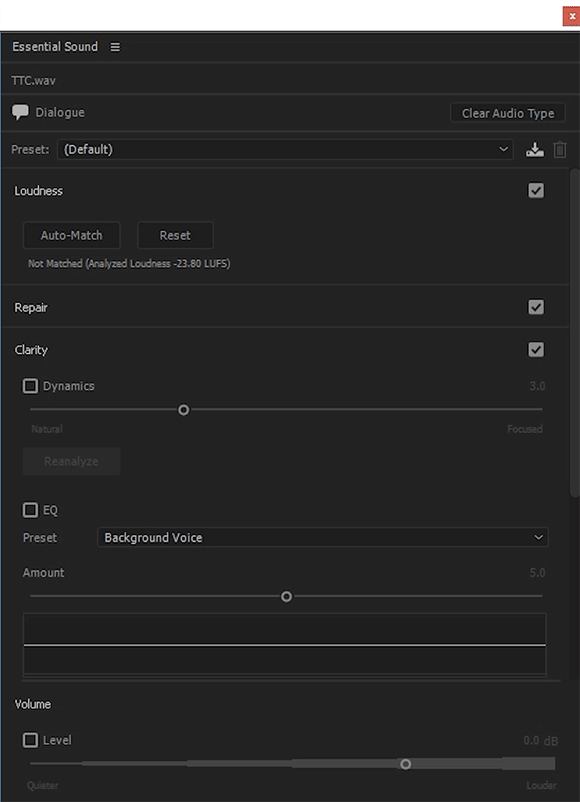
Under the hood, adjusting these settings in the Essential Sound panel will automatically apply the required audio effects to your clips. It just makes it a whole lot easier to get your audio to sound the way you want without having to dig through all of the detailed audio effect settings yourself.
Publishing to Adobe Stock
In Adobe Premiere Pro CC April 2017, you can now publish your project directly to Adobe Stock. This allows you to earn revenue of your creations and it makes the workflow a whole lot easier. Simply enable the option in the export settings and you’re good to go!
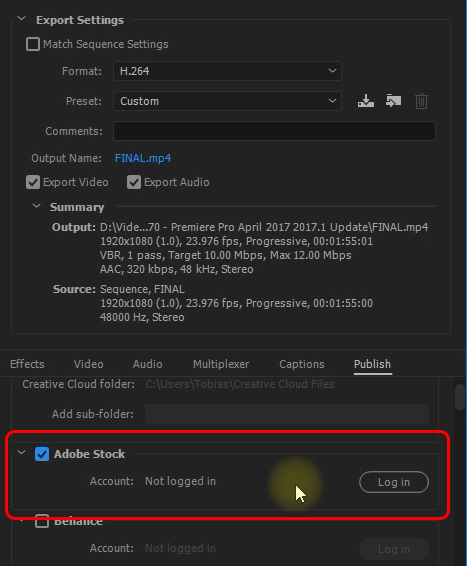
Final Thoughts
Overall I am quite happy with a lot of the new features that can be found in Adobe Premiere Pro CC April 2017. There are still a lot of things to fix with the new title tools, from convoluted UI controls to lack of control over item alignments and arrangement, but I appreciate the additional control over animations for every item.
Motion Graphics templates provide an excellent way to reduce friction working with title templates and I am happy to see that I can now expose a whole range of other properties from my After Effects compositions to be adjusted in Premiere Pro.
The Essential Sound panel is probably the biggest win to me. I use it for almost all of my projects and I hardly ever take my tutorials across into Adobe Audition or Steinberg Cubase because I can do everything I need to do directly in Premiere Pro without much effort. Only once you get to dealing with more than a handful of audio tracks or need more fine grained control does it make sense to do your audio work outside of Premiere Pro.
Finally, I have noticed that both Premiere Pro and Adobe After Effects have been a little bit unstable since the release and this is something I think Adobe could generally do better in – regression testing. Hopefully there will be a patch update for some of the random freezes and crashes coming soon. Feature wise, this is certainly a pretty big release.
You can find more details in the official release notes for Adobe Premiere Pro April 2017.



