If you are rendering with the Cycles Render Engine, you can greatly increase rendering performance in Blender by enabling GPU Acceleration.
The options you have available will vary depending on what graphics card you have in your computer. By any type of acceleration will be better than trying to render everything on your CPU.
To enable GPU Acceleration, simply go into the Blender Preferences.
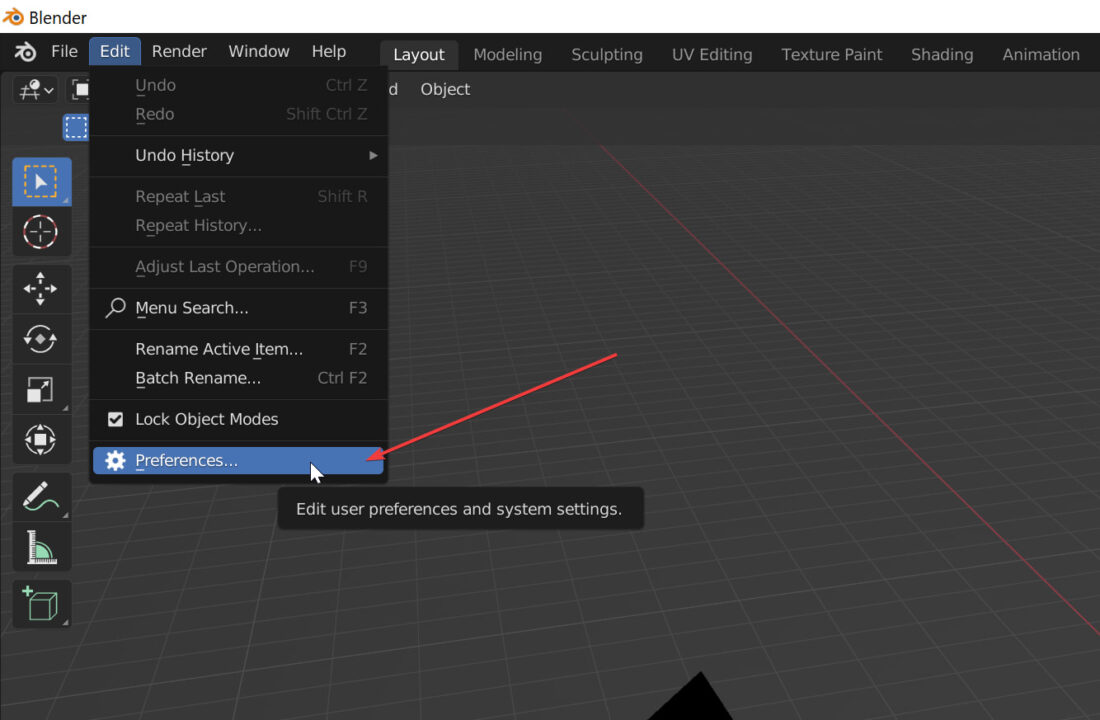
Navigate to the System tab and you should see a number of options for Cycles Render Devices.
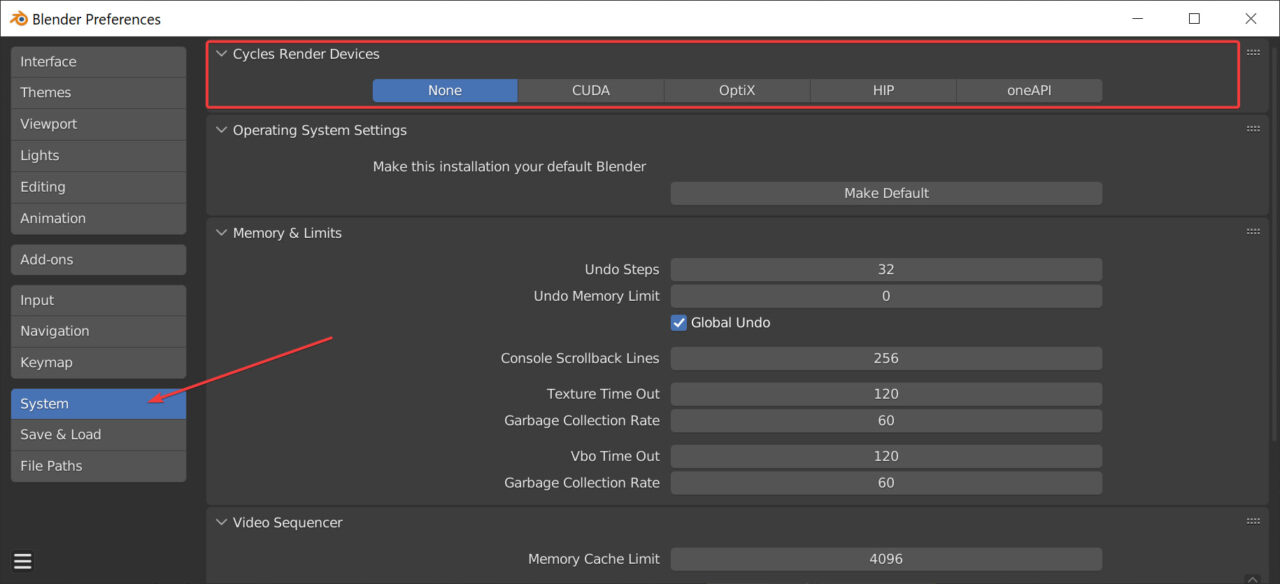
Here’s a quick overview of the options.
None – I think I can skip this one 😉
CUDA
CUDA is proprietary to NVIDIA so you will only see this option if you have an NVIDIA graphics card.
CUDA stands for Compute Unified Device Architecture. This technology allows software programs to use your graphics card for general purpose processing. It enables Blender to offload a lot of the rendering work from the CPU to your GPU and therefore improve your rendering speed.
How much benefit this option will bring depends on your graphics card and the number of CUDA Cores on the card.
OPTIX
A little while ago, Blender introduced support for NVIDIA Optix. This option is only available if you have an NVIDIA RTX graphics card. It leverages the special RT Cores (for ray-tracing) in your GPU to speed up rendering performance.
Using Optix typically yields better results than using CUDA alone so I’d recommend this option if you have it available.
HIP
Blender also recently introduced better support for AMD graphics cards. The interface between Blender and your graphics card is called Heterogeneous-computing Interface for Portability (HIP). Similar to CUDA (but more generic), this technology allows Blender to offload rendering workload to the graphics card. And therefore improve rendering performance.
If you have a Radeon graphics card this is likely the best option for you.
openAPI
openAPI is Intel’s open source version of CUDA/Optix/HIP. If you have an Intel Arc Graphics card, this is likely the best option for you to get some performance gains by leveraging your GPU.
Enabling GPU Compute for Cycles
Once you left the Blender Preferences you might think you’re all done. But no.
Be sure to open up the Scene Settings. With your Render Engine set to Cycles you need to set the Device used to ‘GPU Compute’. Now Cycles will render using the GPU Acceleration option you chose in the Preferences.
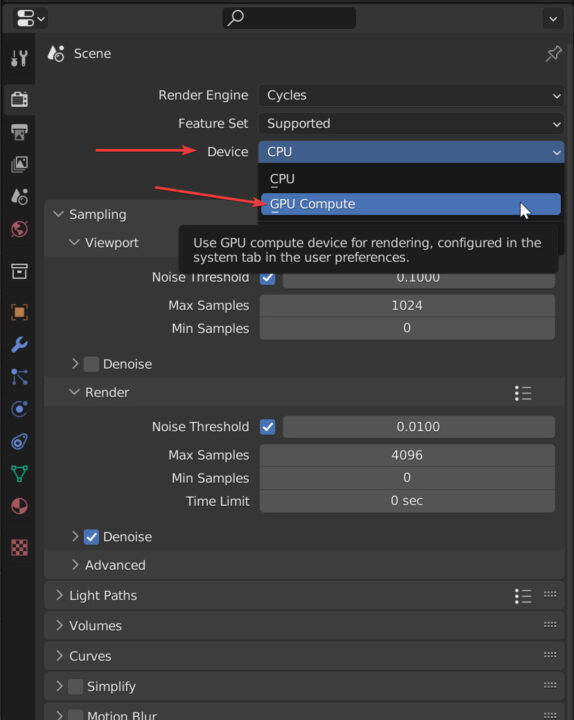
Happy rendering!





One Response
Useful. Thanks