Adding Lighting to the Explosions
We want the lighting for the explosions to sit correctly over neighbouring buildings. To define which areas of the scene will receive the lighting, we will again use a track matte. Simply duplicate the Skyline Matte layer and rename the copy to ‘Lighting Matte’.
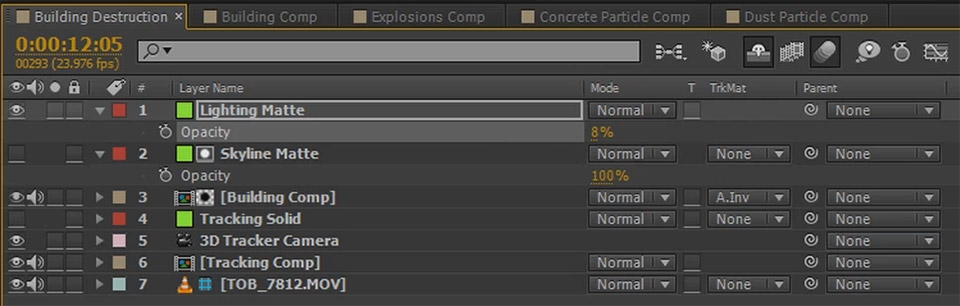
Now use masks to define the areas where you want the lighting to be applied. I chose a number of subtractive and additive masks on my layer to create a rough area around the centre of the neighbouring buildings that will be lit up by the explosions. I inverted the skyline matte mask so that the buildings in the foreground to not receive any lighting.
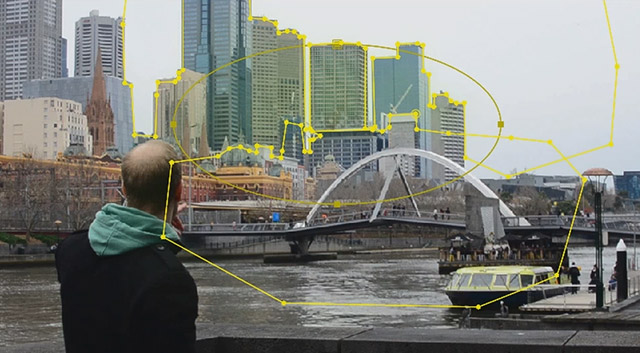
Animate the opacity of the Lighting Matte in time with the explosions to fade in and out. You want the layer to be most visible during the brightest moment of the explosions.

Next, duplicate the Building Comp layer and call this layer ‘Lighting’. Set the blend mode to Add and then set the track matte option to ‘Alpha’ to apply our Lighting Matte to it.
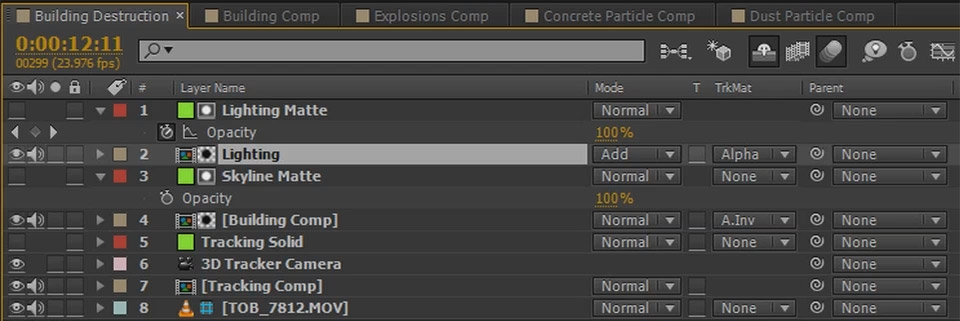
If you solo out the Lighting Layer you you will likely only see the building itself get brighter during the explosions, but none of the surrounding skyline. Why?
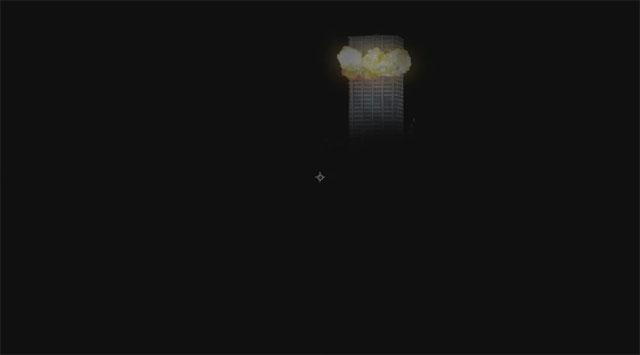
Because the Lighting Comp only contains our actual footage as a ‘Guide Layer’, which isn’t being rendered. To fix this, mark the base footage in this parent composition as a Guide Layer instead. Go into the Lighting composition and disable the Guide Layer flag on the base footage in there.
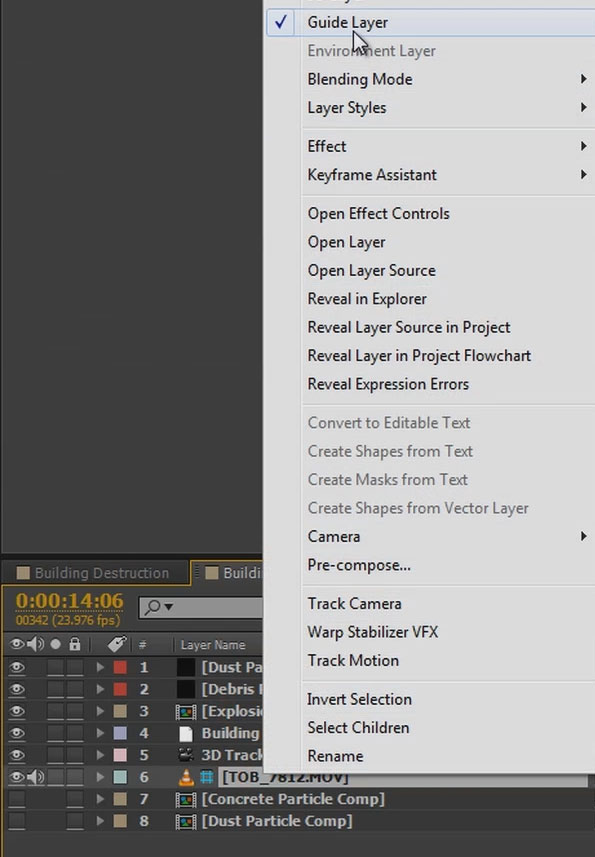
If you now go back to the parent composition, the Lighting layer should show not only the fake building but the entire skyline as defined by the Lighting Matte.
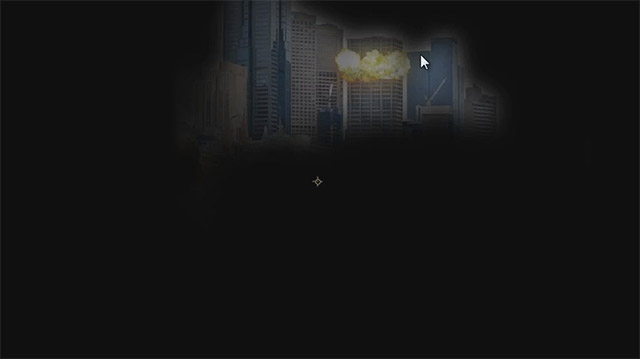
Tweak the opacity on the Lighting layer to suit your scene. I lowered it to around 75% which seemed to fit in nicely.
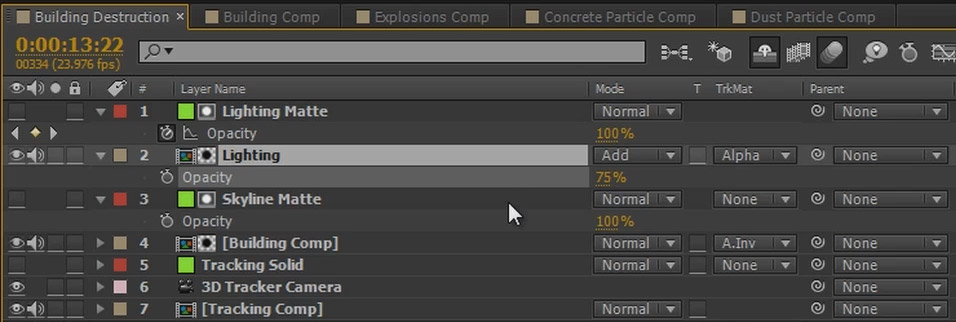
Apply a curves effect to the Lighting layer and increase the red and green channels to add some yellow into the lighting. You want the colour of the lighting to match up with the colour of the explosions so all elements for the destruction effect fit together.
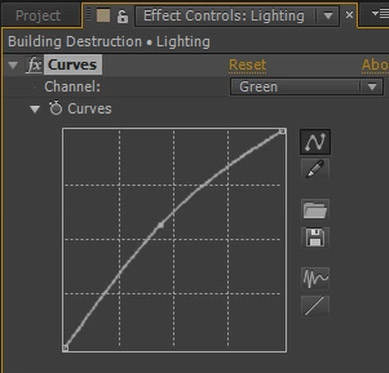
And with that we are done and you should have a cool looking building destruction effect with a moving shot!

I hope you enjoyed this tutorial. Feel free to leave any comments, questions or suggestions in the section below.



