I plan to release a full length tutorial on how to realistically composite the fireworks elements we created in my After Effects & Trapcode Particular fireworks tutorial into a moving shot very soon. However, I decided to write up a this quick introduction to get you started creating something awesome straight away!
Here is a screenshot of the fireworks composited over the skyline of Melbourne. In this tutorial we will composite the fireworks realistically onto some clouds stock footage. However, we will not be using a moving shot to keep things simple.
I
Preparing the Clouds Stock Footage
There are 2 pieces of footage that you will need: a fireworks effect and stock footage of some dark clouds. You can create your own fireworks effect by following my After Effects & Trapcode Particular fireworks tutorial. For the clouds, Video Copilot released a free stock footage pack a while ago that contains some great clouds footage you can use for free!
Import the stock footage clouds into a new composition in After Effects and then place your fireworks effect on top of it. I called my fireworks layer ‘Fireworks Comp’. Set the blend mode of the fireworks layer to ‘Add’.

You may want to scale the clouds footage up, slow it down and enable the frame blending option so that the clouds move nice and slowly. Your fireworks should sit visibly on top of a layer of clouds.
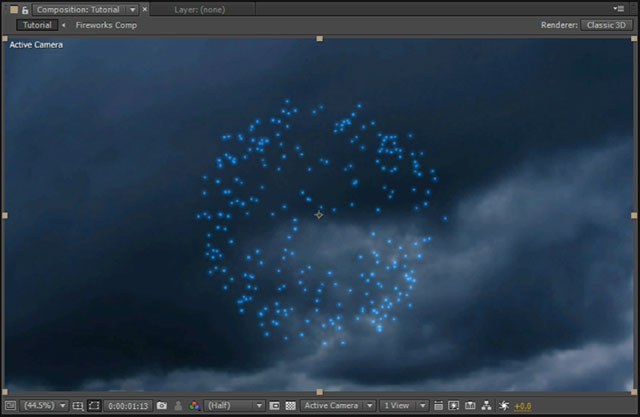
Personally I felt the clouds were much too bright for a night sky and so I applied a Hue/Saturation effect to the layer. I lowered the Master Saturation and the Master Lightness to around -50 to make the clouds look much more like a dark night sky.
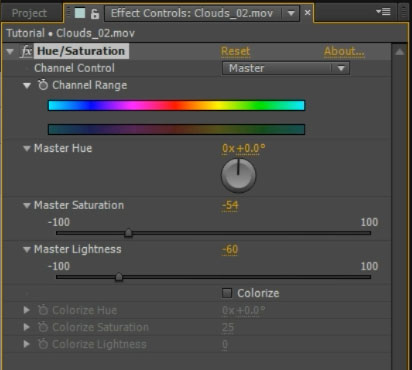
The fireworks should now stand out much clearer against the dark clouds.
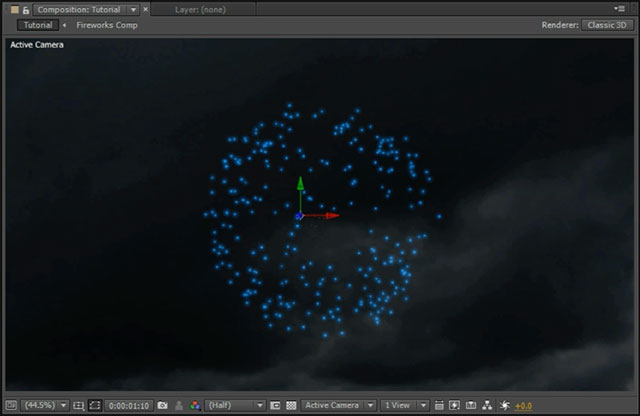
Creating the Fireworks Lighting
Right now, the fireworks layer sits on top of the clouds – and it is rather obvious that these are 2 separate layers as they don’t ‘interact’ with each other. In real life, you would expect the fireworks explosion to cast blue light onto the surrounding clouds.
A simple way to achieve this is to duplicate the fireworks layer and place this copy just above the clouds. I renamed this copy to ‘Fireworks Glow’.

Then apply a Glow effect to the layer and increase the Glow Radius and Glow Intensity settings until the firework casts a large amount of light onto the surrounding clouds. Ensure that you set your project to use 32 bits per channel as I showed you in my tutorial on how to make things glow. Otherwise your glow might look unrefined and weak.
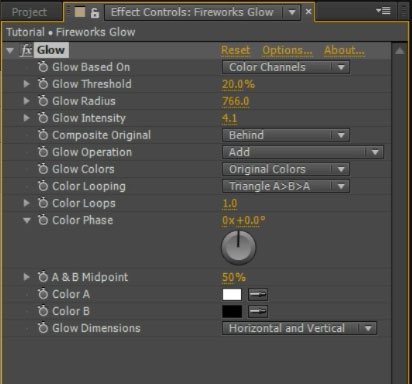
You should now have a large scale glow around your fireworks effect. However, from a compositing standpoint, that looks even worse! It is now even more obvious that the fireworks and the clouds layer don’t interact as the glow sits flat and ugly on top of them.

We want the light to more naturally interact with the clouds so that rather than another flat layer, it becomes the binding layer between the fireworks and the clouds. To do this, we will use a track matte to define where the glow layer will be visible based on the shape of the clouds.
For this, duplicate the clouds stock footage layer and place this copy directly above the Fireworks Glow.
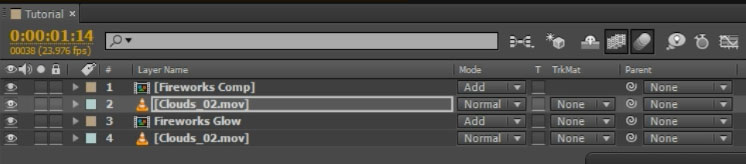
The layer already has a Hue/Saturation effect on it which we can leave as is. However, we want to give the clouds more contrast as we will use the luminance (brightness) of this layer to define where the glow will be visible. Where the clouds are bright, the glow will be visible. Where the clouds are dark, the glow will be invisible.
To achieve this, apply a Brightness & Contrast effect to the clouds layer and increase both Brightness and Contrast until the clouds show a much stronger pattern of bright and dark areas. Since I felt the edges of the clouds were getting a bit harsh, I also applied a Fast Blur effect to the layer and set the Blurriness to 3 to soften them out just a little bit.
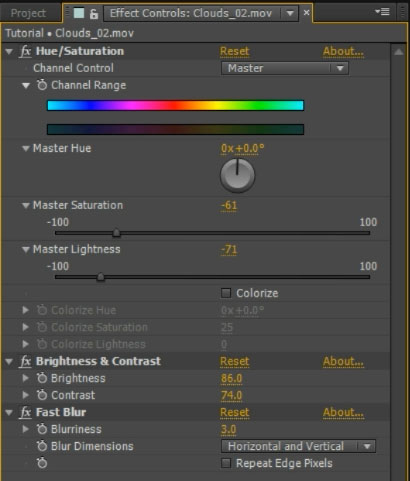
The clouds layer visible underneath the Fireworks Comp should now be very dramatic with some very obvious bright and dark areas.
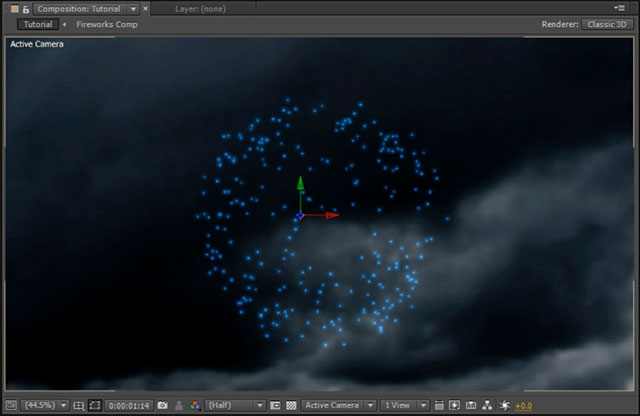
The last thing we need to do is set the Track Matte option on the Fireworks Glow layer, which sits directly below this dramatic cloud layer, to ‘Luma Matte’.
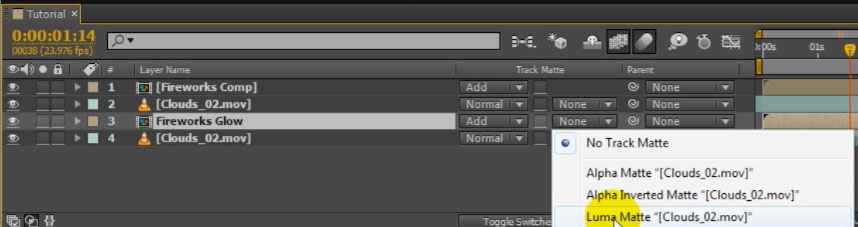
And suddenly it looks as if the fireworks glow is being cast against the actual shape of the clouds because we are using an exaggerated version of the clouds footage as a track matte onto the glow. This makes these layers blend much more realistically and it no longer looks like you simply threw a couple of layers on top of each other. This looks like an actual fireworks explosion illuminating the night sky!

Remember that you can use this technique for many other situations where you want something to cast a glow onto your footage. Little details like these can greatly enhance the quality of your visual effects!




2 Responses
stock footage not there
What stock footage do you mean? I can still download the one linked to on VideoCopilot