Advanced Parenting in Adobe After Effects
Create a few more little stars and lay them out around the central, big star. Select all the small star layers and then select the Large Star as the parent from the dropdown menu. Note that you can bulk assign or unassign parent layers.
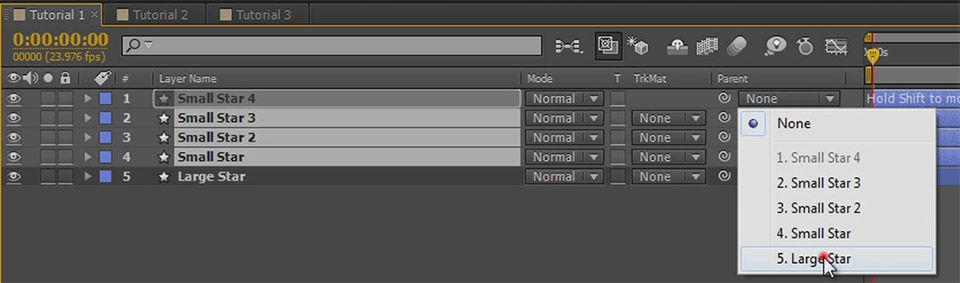
You can even bulk assign using the pick whip icon. Just make sure all the child layers are selected and drag from a pick whip icon for any of the children to the target parent layer’s name.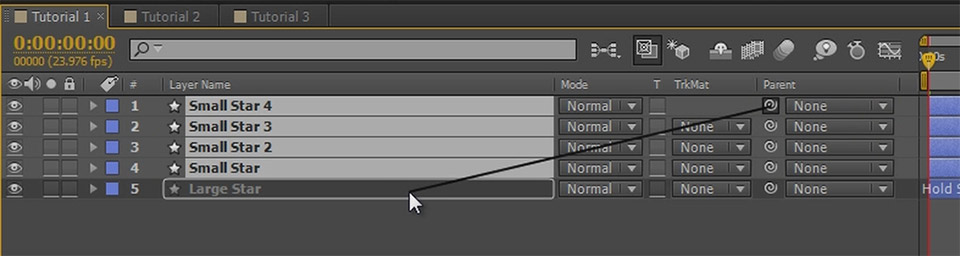
Play back your animation and you should see all the little stars spin around the central star.
Let’s get a bit more complicated. I’ve set up a number of stars to build me a little galaxy. The two red stars to the side rotate around the one in the center and the blue small stars rotate around their respective parent.
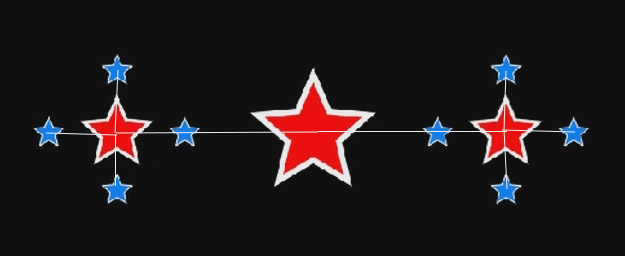
Playing this back you will get all of the stars rotating nicely around their respective parent. You can create some pretty awesome effects just using parenting and some clever animations.
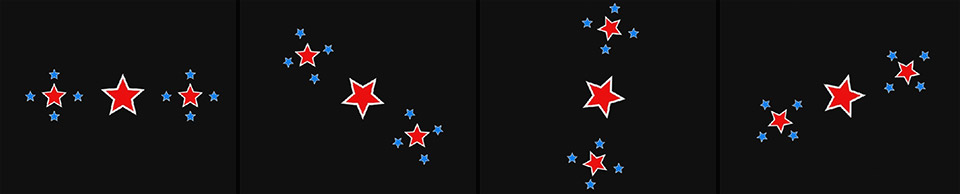
Parenting and 3D in Adobe After Effects
There is an important thing to watch out for and that is when using parenting in combination with 3D. Set up a little galaxy again, but this time, line up all your small stars below the big red central one. Turn all of the stars into 3D layers and lay them out in a circle around the large star in 3D space. Be sure to use the top down view to arrange them correctly.
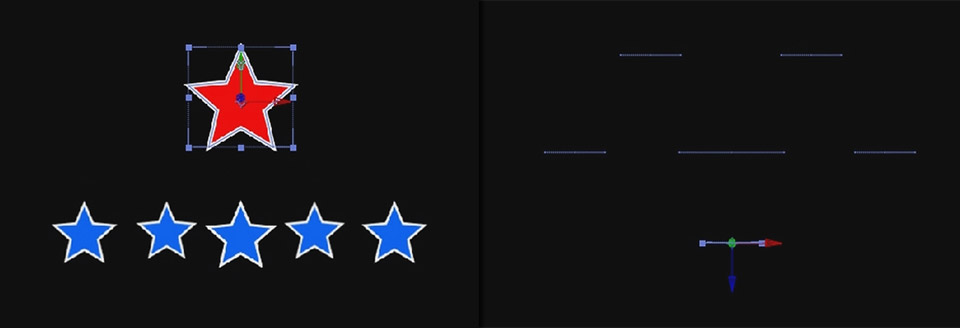
If you now rotate the large star around its y-axis you will see that all of the little stars are following along nicely in 3D space. They are rotating in a nice circle around the center.

If you decided to pre-composed your little stars into a separate composition and then parented that to the central star, this rotation would look rather different. The composition with the little stars would rotate around the parent, but the stars themselves would remain flat because they are simply part of that composition.
You can work around this problem by enabling the Collapse Transformations switch on the composition containing your individual layers. This will transfer the 3D information from the nested composition into the current one and all the stars will rotate around the central star as they did before.
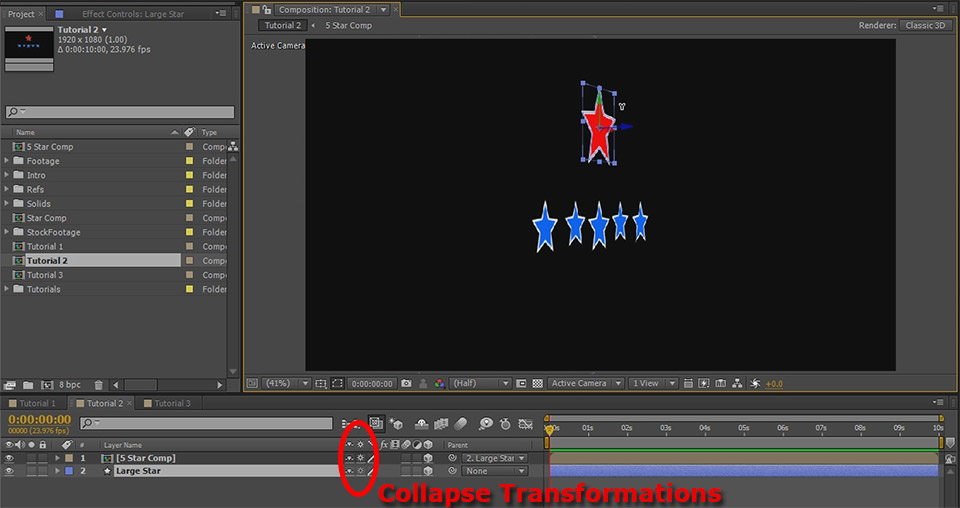
You may wonder what all these examples have to do with creating real visual effects. Let me show you a real world application for parenting when trying to set a farm on fire!



